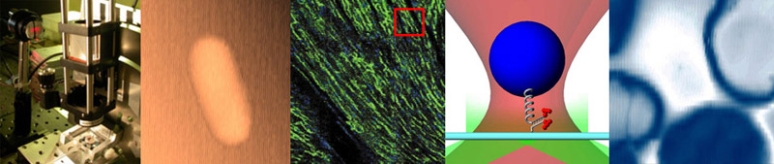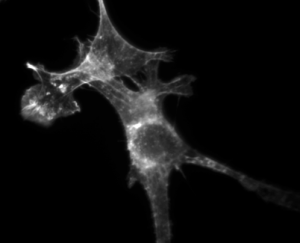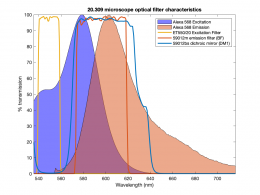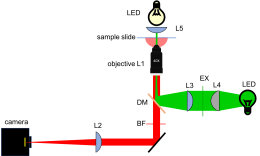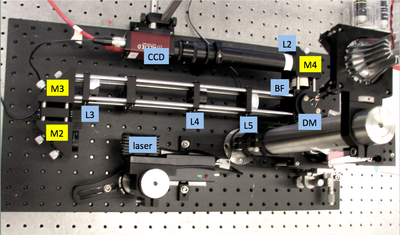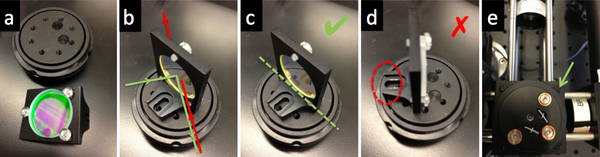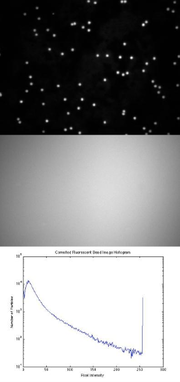Optical Microscopy Part 2: Fluorescence Microscopy
Overview
In this part of the lab, you will add epifluorescence imaging capability to your microscope, make images of fluorescent samples, and process the images to correct artifacts caused by nonuniform illumination. The samples you will image include fluorescent microspheres of several sizes and cells stained with a fluorescent dye. The fluorophores you will use absorb green light and emit red/orange light. To make the correction for nonuniform illumination, you will also make images of a uniform fluorescence reference slide and a dark image with the illuminator turned off.
In the block diagram, the major components required for fluorescence imaging are an illuminator (laser, L3, L4, and L5), dichroic mirror (DM), and emission filter (BF). The illuminator provides light in the appropriate wavelength range to excite the fluorescent molecules in the sample. The light source is a 5mW diode laser with a nominal wavelength of 532 nm — a striking, brilliant green. Fluorescence microscopes that use broadand light sources such as arc lamps require an additional filter called an excitation filter to limit the wavelengths in the illumination to the proper range. Because lasers emit light in a very narrow range of wavelengths, an excitation filter is unnecessary.
In an inverted, epifluorescence microscope, the excitation comes from beneath the sample, through the objective lens. Excitation goes up and emission goes down. A dichroic mirror allows this to happen. The mirror reflects wavelengths in the excitation range and passes emitted fluorescence. The intensity of the illumination is typically 5 or 6 orders of magnitude greater than the emitted fluorescence, so it is crucial to filter out excitation photons as completely as possible. The dichroic mirror allows a substantial amount of green light to pass. The barrier filter does a much better job getting rid of the green light, attenuating the excitation by about 5 orders of magnitude. The barrier filter is essential for making crisp, high-contrast images.
To provide collimated illumination in the sample plane, light from the illuminator is focused at the back focal point of the objective.
The figure below shows how the physical layout of the completed fluorescence microscope relates to its block diagram.
Lab Procedures
Laser safety
While you work on this part of the lab, keep these laser safety best practices in mind:
- Use the correct laser safety eyewear. Always check the marking on the goggles.
- Know the beam path at all times.
- Your microscope directs the laser light upward.
- Do not allow the unattenuated laser beam to shine on the ceiling. Stop the beam if you are not using an ND filter.
- Never put your face directly above the objective.
- Use an OD = 2 neutral density filter to reduce the laser power to a safe level when making adjustments.
- Remove jewelry and reflective clothing items.
- Confine the beam inside lens tubes.
- Use a stop to prevent uncontained beams.
- Turn of the laser when you are using reflective tools.
- Never point the laser toward other people.
- Disable lasers when they are not in use.
Add laser illumination path to your microscope
- Go over your design with one of the instructors before you start building.
- Use cage rods to construct a cage of appropriate size for the beam expander and excitation tube lens (L3, L4, and L5).
- For maximum flexibility in positioning, removing, and reinstalling optics, use 3 cage rods instead of 4. Use a cage plate (CP02) for each lens. Mount the lens in a 1/2" lens tube (SM1L05) so it can be easily removed or installed.
- Add the two turning mirrors to the end of the cage.
- Use a thick cage plate (CP02T) only to join 2 cages. (You will use a total of two CP02T plates in your microscope.) Don't use CP02T to mount lenses — there are not enough of them in the lab to use this way. It is easy to tell the difference. CP02T has 8 set screws and is roughly twice as thick as the CP02; CP02 has 4 set screws.
- Use a cube optic mount (B5C) to mount dichroic mirror DM on a kinematic platform (B4C) . Place the kinematic platform in the cage cube (C6W).
- The first surface of the dichroic should face the laser.
- Some dichroics have an arrow indicating the first surface. If not, to ascertain which surface has the coating, watch the reflection of a corner of a piece of lens paper as it touches the mirror. On the first surface, the corner and its reflection will appear to touch. Held the other way, the corner and its image will appear a few millimeters apart.
- Mount the dichroic so that the first surface lies on exactly a diameter of the B5C mount.
- The mounting bracket should not stand in the way of the rotation of the kinematic stage.
- Use the clear plastic #4/40 screws affix the dichroic mirror without deforming nor scratching its surface.
- Hold the screwdriver at the tip to avoid slipping and scratching the dichroic. The screwdriver will instantly scratch the dichroic.
- Ask an instructor for help if you need to clean a dichroic mirror or barrier filter. Dichroics have delicate, exposed coatings and must be cleaned with extra care.
- The first surface of the dichroic should face the laser.
- Use four black, plastic #4/40 screws to hold the cube optic mount (B5C) on the cage cube (C6W).
- Tighten the screws enough so that the cube optic mount holds its adjustment, but can still be rotated.
- Make sure to block the (small percentage of) excitation laser light that will be transmitted through the dichroic mirror with some black lab tape affixed to the B5C cube optic mount.
Align the laser illumination path
- Remove L3, L4, L5, and the objective lens L1.
- Mount the laser.
- Insert a neutral density filter (ND filter) between the laser and M2 to reduce the laser power to a safe level for adjustment.
- Remove jewelry. Turn of the laser before using reflective tools.
- Turn on the laser. Use a beam stop until the laser position is set. Adjust the laser position so that the laser shines near the middle of M2.
- Adjust M2 and M3 to center the laser light in the cage.
- Use two CPA1 alignment targets to gauge beam alignment.
- Adjust the dichroic mirror DM so that the beam will enter the middle of the objective lens.
- Use a DG10 mounted frosted-glass alignment disk with a pinhole to show the optical center of the vertical beam path.
- Verify that the centered beam is perpendicular to the floor. If the beam is at an angle, verify that the dichroic mirror DM is mounted on a diameter of the rotating mount.
- Insert the beam expander lenses, L3 and L4. Adjust the separation between L3 and L4 to achieve a collimated beam.
- It may be necessary to make small adjustments to M2 and M3 to recenter the beam.
- Replace the excitation tube lens L5 and the objective lens L1. Adjust the position of L5 for best beam collimation.
- The product of beam divergence and diameter is constant. L5 and L1 shrink the beam, causing increased divergence. The beam emerging from the objective will likely appear to grow in size as it propagates, even when the lenses are in their optimal positions.
- It may be necessary to make small adjustments to M2 and M3 to recenter the beam.
- Use a fluorescence reference slide to center the field of view and to optimize the uniformity of illumination.
- Make sure to use an ND filter when you use the fluorescence reference slide. The slide bleaches quickly at high intensities and you will not get a good image.
- Put a barrier filter in the afocal part of the imaging path.
- Center the camera's FOV in the objective's FOV.
- If the laser light emerges from the objective at an angle, double-check your alignment and dichroic mounting.
- The barrier filter has delicate, exposed metal coatings. Ask an instructor for help if you need to clean it.
Fluorescence imaging
In this part of the lab, you will make images of two sizes of microspheres and correct them for nonuniform illumination. In order to do the correction, you will need a reference image and a dark image in addition to the image of the sample. Take the reference image as close as possible in time to the sample images. Don't make any adjustments to your microscope between capturing the reference image and the sample image. Adjusting the camera exposure between the reference and sample images is okay. Use 12-bit imaging mode to get the best results. Save your images in a format that preserves all 12 bits. (Remember the example from part 1: imwrite( im2uint16( im2double( 16.0039 * AirForce14lp10x ))), 'AirForce14lp10x.png', 'png' );)
- Put in an ND filter and take an image of the reference slide with the 40X objective.
- Use the histogram display of the camera software (function imhist in Matlab) to be certain that the image is exposed correctly.
- Take a dark image.
- Turn off the illuminator and record the resulting image.
- Remove the ND filter and image the samples.
- 0.84 μm beads,
- 3.26 μm beads, and
- fixed and stained cells in 35-mm MatTek dishes.
- If you are interested in learning what these CHO cells are, how they were prepared, and why their actin network is now fluorescent, you can find out all details on the Protocols for cell culture page.
- Visualizing the actin cytoskeleton under your 20.309 microscope will require skills. Since actin filaments and stress fibers are nanometer-scale objects, they are much dimmer than fluorescent beads or the dye solution - care must be taken to get good images of the cytoskeleton. You may need to cover the microscope to reduce room light contamination.
- Adjust the gain and exposure of the camera to get the best picture.
- Perform flat-field correction on the images.
- Divide the image by a normalized version of your reference image minus the dark image.
- Include the original, reference, and flat-field corrected images in your lab report.
Report outline
- Microscope documentation
- Include an updated block diagram of your microscope.
- Images
- Include a figure with an images of the 3.26 μm fluorescent microsphere samples, and the stained cell samples with and without Cyto-D.
- For each sample, create 1 figure with 5 panels.
- The panels of the figure should be: A) unprocessed image; B) reference image; C) dark image; D) flat-field corrected image; and E) histogram.
- In the caption, specify the exposure and gain settings. Each image should have a scale bar. State the dimension of the scale bar in the caption.
- For panel E, plot histograms of the unprocessed, dark, reference, and corrected image on the same set of axes. Plot log10( count ) on the vertical axis and intensity on the horizontal axis. Use a line plot instead of a bar chart for the histogram.
- Image profile
- For one reference, dark and cell image set, plot an intensity profile across the same diagonal. You may also use a bead image, along with it's unique reference and dark images. The intensity of your three images should be on the same scale, i.e., 0 to 65,535 or 0 to 1. Place all three profiles on a single set of axes for comparison. (Use the improfile command in MATLAB.)
- Include a figure with an images of the 3.26 μm fluorescent microsphere samples, and the stained cell samples with and without Cyto-D.
- Discussion
- How did your beam expander design affect your images?
- What differences did you observe between the cells with and without CytoD?
Optical microscopy lab
Code examples and simulations
- Converting Gaussian fit to Rayleigh resolution
- MATLAB: Estimating resolution from a PSF slide image
- Matlab: Scalebars
- Calculating MSD and Diffusion Coefficients