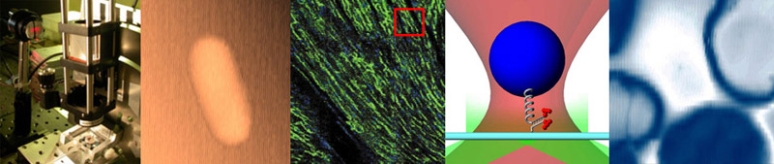Difference between revisions of "Spring 2011:3D PSF lab"
(→ImageJ Tutorial: Deconvolution Lab) |
|||
| Line 38: | Line 38: | ||
== ImageJ Tutorial: Deconvolution Lab == | == ImageJ Tutorial: Deconvolution Lab == | ||
| − | + | Installing and Running Deconvolution Lab Plugin: | |
| − | + | ||
| − | + | ||
| − | + | ||
| − | + | ||
| − | + | ||
| − | Installing and Running | + | |
1. Download and install [http://rsbweb.nih.gov/ij/download.html ImageJ] | 1. Download and install [http://rsbweb.nih.gov/ij/download.html ImageJ] | ||
| Line 60: | Line 54: | ||
* You will need to import the 'real' image stack and the PSF stack for the deconvolution lab. | * You will need to import the 'real' image stack and the PSF stack for the deconvolution lab. | ||
* Go to File > Import > Image Sequence | * Go to File > Import > Image Sequence | ||
| − | * Highlight and open the first image. Click 'ok' and ''ImageJ'' should show a slideshow of the image stack. | + | * Highlight and open the first image. Click 'ok' and ''ImageJ'' should show a slideshow of the image stack. You can view the stack as a 3D figure by going to Plugins > 3D > 3D Viewer. |
| + | |||
| + | 5. Run Deconvolution Lab | ||
| + | * After opening the 'real' image stack and the PSF stack, click on the 'real' image stack window and then go to Plugins > Deconvolution Lab. The Deconvolution Lab GUI will pop up. There are many parameters to give you the best deconvolution but here are the basics parameters to set | ||
| + | * Set the Algorithm to 'Convolution' | ||
| + | * PSF image should be PSF image stack. Also, check the box next to 'Flip PSF quadrants(activate if PSF is centered) | ||
| + | * If you have a 'theoretical' image, you can compute the Signal-to-Error Ratio (SER) | ||
| + | * THEN, hit run and let the deconvolution begin. | ||
| + | |||
| + | The result will be the 'deconvoluted' image (as close to 'theoretical' image) of the 'real' image stack using the PSF stack. The 'deconvoluted' image will still have some high frequency noise or what looks like fluorescent bleeding (white blur around object). | ||
==Links== | ==Links== | ||
Revision as of 04:25, 15 February 2011
Objectives
- Measure the point spread function of the 20.309 fluorescence microscope
- Examine the effect of NA, magnification, and optical corrections on PSF
- Generate a dataset for deconvolution problem set
Materials and methods
Exercise left to the reader
Software
Python Libraries / Source
- Stepper Motor Control via Python
- This example demonstrates how to interface PyDAQmx to a stepper motor. Fairly simple.
- py-avt-pvapi - Python library to control camera
- This module demonstrates how to use python for real-time camera imaging. Not all functionality is present yet. Bother Cory if you discover bugs or problems. Or even better -- fork and fix it yourself :P
Microscope at Station 5
Feb 11 2011 The microscope currently at station 5 is not finalized. Bright field images reveal the sample along with a ghost image of the sample due to some reflection. One possible reason is that the 200mm imaging lens is too far from the objective.
Feb 12 2011 The ghost reflections disappeared when decreasing the bright field illumination. The microscope exhibits some astigmatism apparent when entering and leaving a focal plane. It is most likely due to a dirty lens in the imaging path.
Microscope at Station 3
Feb 14 2011 This microscope (formerly at station 8) has a complete optical construction, and was utilized to obtain images down to the 100X objective without major issues.
The computer controlled stage is being attempted with Matlab software, but it is really easy to just switch to Python control if preferred. The only caveat would be that the computer at station 3 doesn't have Python yet (ask (Steve)^2)
The camera adapter for Matlab has been successfully installed, but again it would be straightforward to switch to Python control based on the code developed by other class members.
ImageJ Tutorial: Deconvolution Lab
Installing and Running Deconvolution Lab Plugin:
1. Download and install ImageJ
2. Go to the deconvolution lab website Deconvolution Lab
- Scroll down to 'Download and install' then right-click and save 'DeconvolutioLab.zip' into C:\Program Files\ImageJ\plugins or for Macs Applications/ImageJ/plugins. Leave it unzipped, ImageJ will automatically detect and install it.
- Open ImageJ, go to the Plugins menu and 'Deconvolution Lab' should be listed
3. Download tutorial image stacks
- Go back to Deconvolution Lab.
- Scroll down to 'Examples' (right before the sample images) and go to Deconvolution dataset. Here you will find 3 example image stacks and their PSFs which you can use to test the 'Deconvolution Lab' plugin (on the left column you can find the three Test Datasets as well as PSF Generator plugin.)
- Download the image stacks into whatever folder you want to open them from (your choice). The images will be a folder of TIF files taken at equal z-steps.
4. Import image stacks in ImageJ
- You will need to import the 'real' image stack and the PSF stack for the deconvolution lab.
- Go to File > Import > Image Sequence
- Highlight and open the first image. Click 'ok' and ImageJ should show a slideshow of the image stack. You can view the stack as a 3D figure by going to Plugins > 3D > 3D Viewer.
5. Run Deconvolution Lab
- After opening the 'real' image stack and the PSF stack, click on the 'real' image stack window and then go to Plugins > Deconvolution Lab. The Deconvolution Lab GUI will pop up. There are many parameters to give you the best deconvolution but here are the basics parameters to set
- Set the Algorithm to 'Convolution'
- PSF image should be PSF image stack. Also, check the box next to 'Flip PSF quadrants(activate if PSF is centered)
- If you have a 'theoretical' image, you can compute the Signal-to-Error Ratio (SER)
- THEN, hit run and let the deconvolution begin.
The result will be the 'deconvoluted' image (as close to 'theoretical' image) of the 'real' image stack using the PSF stack. The 'deconvoluted' image will still have some high frequency noise or what looks like fluorescent bleeding (white blur around object).
Links
Fluorescence Microscopy in 3D (Paper)