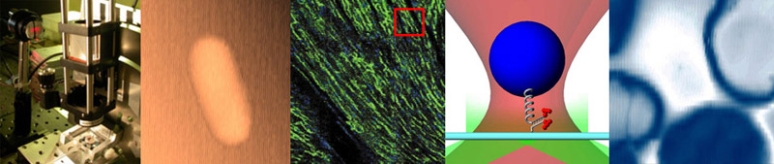Difference between revisions of "Assignment 4 part 1: Make a fake image"
(→A useful function: draw a particle) |
(→A useful function: draw a particle) |
||
| Line 13: | Line 13: | ||
<pre> | <pre> | ||
| − | function OutputImage = DrawOneFluorescentMicrosphere( YCenter, XCenter, Radius, Intensity, ImageSizeY, ImageSizeX ) | + | function OutputImage = DrawOneFluorescentMicrosphere( ... |
| + | YCenter, XCenter, Radius, Intensity, ImageSizeY, ImageSizeX ) | ||
[ x, y ] = meshgrid( 1:ImageSizeX, 1:ImageSizeY ); | [ x, y ] = meshgrid( 1:ImageSizeX, 1:ImageSizeY ); | ||
Revision as of 19:36, 28 September 2017
Overview
All software has to be tested. The code you will develop for this part of the lab measures the size and position of fluorescent microspheres in images. To test the code you are developing, you will need images of fluorescent microspheres. One way to get some images is to go to the lab, snap a few pictures with your microscope, and use those for testing. This is a fine idea, and you ought to do just that. But there is a drawback to this approach: the microspheres are scattered randomly so you don't know the ground truth of where the microspheres are. How will you know if you got it right? Another good approach is to generate synthetic images of microspheres whose positions you know exactly. The drawback of synthetic images is that thewy may differ in some important way from the actual images that come out of your microscope. It's a good idea to test your code both ways.
Before you start working on your resolution and particle tracking code, let's get started by generating synthetic images.
A useful function: draw a particle
You are going to make synthetic images of fluorescent microspheres. The function below is a useful building block. It draws a single microsphere on a dark background. To make an image of multiple particles, you can add up the images of several individual particles. (You will get funny results if the particles overlap — a physical impossibility IRL.)
The function takes arguments that specify the location of the particle, its radius, and its intensity as well as the size of the image. It returns a two-dimensional array of doubles. The function does not include any noise sources or blurring due to the optical system. We'll that those in a minute.
function OutputImage = DrawOneFluorescentMicrosphere( ...
YCenter, XCenter, Radius, Intensity, ImageSizeY, ImageSizeX )
[ x, y ] = meshgrid( 1:ImageSizeX, 1:ImageSizeY );
distanceFromParticleCenterPixels = hypot(x - XCenter, y - YCenter);
distanceFromParticleCenterRadiuses = distanceFromParticleCenterPixels ./ Radius;
mask = ( distanceFromParticleCenterRadiuses < 1 );
OutputImage = Intensity .* mask .* cos( distanceFromParticleCenterRadiuses .* pi ./ 2 );
end
Remember that MATLAB functions have to be stored in a file that has the same name as the function, appended with ".m" Give the function a try ... type something like: imshow( DrawOneFluorescentMicrosphere( 100, 100, 30, 1, 200, 200 ) ); . Play around with the arguments a bit. It's fun. You can make the microsphere as big or small as you like.
Modeling optical resolution
function OutputImage =